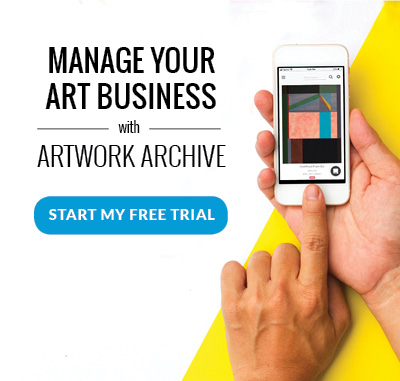Is Instagram ever going to slow down?
It doesn’t appear so!
Not only has Instagram surpassed Facebook as the number one platform for art buyers online, but the social media giant boasts over 800 million monthly users and 500 million daily users—more than half of which are interacting with the Stories feature daily.
Aptly named, Instagram Stories is all connecting with your followers on an even deeper level, showing them up close and personal the story of you and your art.
This could not be more convenient for artists! Because art is so much more than paint on a canvas. It has its own story: the inspirations behind it, the message it’s telling, the care and devotion taken with every stroke.
And, telling this story helps sell your art.
So, how do you use Instagram Stories to market your artwork?
We’ll show you the in’s and out’s of mastering Instagram Stories with this in-depth guide for artists:
First up, adding an Instagram Story
You can add a Story one of two ways. First, click on the profile picture on your profile. That will bring up the Story page where you can either take a new picture or video or use an image from your camera roll that you’ve taken in the past 24 hours (just click the image box to the far left of the camera button).
If you choose to take your own, you have options beyond a simple picture or video:
Normal - your standard image or video (videos are recorded by continuously holding down the camera button)
Boomerang - a GIF that plays your video on a loop back and forth
Focus - blurs the background when you taking pictures of people
Superzoom - playfully zooms in on your subject (click the music note for different styles!)
Rewind - plays your video in reverse
Hands-Free - takes a 15-second video without you having to hold down the record button
Live - a live video streamed to your followers as soon as you start recording, disappears from the Stories section once the video ends
Once you have the picture or video you want, it’s time to get creative!
Adding text
A picture may be worth a thousand words, but on social media, you probably still need a caption.
There’s so much you can do when it comes to adding text to your Insta Stories. Just click the “Aa” icon in the top right corner and start writing!
There you will have a plethora of choices. Choose between fonts labeled Strong, Classic, Modern, Neon, and Typewriter. Pick ones that represent your art brand, and mix and match them for a more stylish effect. In fact, you can add as many text boxes as you want to your image.
Simply adjust the size with two of your fingers.
The other option? Click the pen tool at the top, and use your finger to draw your own text! You can even undo or erase to heart’s content.
Add color
You can add a pop of color to your text by selecting a swatch from the menu, use the eyedropper tool on the left to match your font with any color in the image or hold your finger down on the swatches to bring up the complete color wheel.
FUN TIP: You can even make rainbow text! First, highlight the font you want to change colors. Simultaneously hold one finger down on one of the end cursors and another finger on the colors swatches below. The color choices will automatically turn into the color wheel. Then, slide both fingers in the same direction across the text and color wheel, and your font will turn rainbow!
Add stickers
Want to add some excitement to an otherwise ordinary post? Click on the smiley face sticker icon at the top to access all sorts of stickers! Here’s what you can add:
Mentions
Just like a regular post, you can tag Instagram users in your Stories! Once you select the “@Mention” sticker, start typing the Instagram username of the account you want to tag. No need to type the whole username, just select the right account from the pop-up list below! Finally, choose between three color schemes by tapping on the sticker.
Mentions are a great way to encourage engagement because the people who are tagged then have the option to share your post in their Stories as well. And, the more eyes on your account, the better!
TIP: Just be sure not to spam other users. If you want your posts to be shared, they need to actually be of value and relate to who you’ve tagged.
Hashtags
Hashtags are like maps in the land of Instagram. They are keywords that make your posts discoverable for the people searching for art like yours, making them one of the biggest and best ways to grow your fanbase.
And adding hashtags to your Stories make them appear in searches just like your regular posts. Just be aware of competitive hashtags because your Story may get buried under the rest.
Polls
Polls are another great way to get your followers engaged! After choosing the Polls sticker from the menu, you’ll be able to ask followers to vote on a yes or no question—or edit to your heart’s delight and give them any two options to choose between.
TIP: The possibilities are endless! Ask followers to help choose what you work on next, which finished work they like best, what color palette you should use, which medium you should try, where to put your new easel, and so on! It doesn’t matter what you ask, as long as you are getting fans involved.
You’ll be able to view the results of the poll with the rest of your total views.
GIFs
Add some personality and visual interest to a stagnant picture with a moving sticker—A.K.A. a GIF! Scroll through ones that are trending, or search for just the right thing in the search bar.
Locations
Clue fans in on where you are with the location-tagging feature. And just like hashtags, your post will be added to that location’s featured Stories as well.

Bring out your inner designer
Artists are supposed to have an eye for design, right? Impress viewers with your creative chops by trying some of these design hacks in your Instagram Stories:
Add a filter
Filters can be added by swiping left or right, but remember to use them appropriately. Behind the scenes at an art event may be enhanced by a moody filter, but customers may want to see what your art looks like in real life!
Make a color background
After taking your photo, select the pen tool at the top and the color you want the background to be. Hold your finger down anywhere on the screen and ta-da! A full-color background.
Add a transparent layer
Just like adding an opaque background, you can add a transparent overlay to your photo by clicking the transparent pen tool. It’s the second one in your options list, and when you choose a color and hold your finger down on the screen, a transparent background will result!
Use the eraser
Don’t forget about the eraser tool in your pen menu! After you’ve added an opaque or transparent color on top of your photo, you can erase some of the colors to reveal the photo below.
This is a great trick for highlighting the most important part of the image or adding a bold twist to your design!
Try these keyboard hacks
Did you know that a period is just a really small circle? A dash is a rectangle? A tilde is a squiggle?
Just type them in the “Strong” font type and use your fingers to enlarge them! They work great as backgrounds for text or interesting design elements.
Add a drop shadow
To really make your text pop, fake a drop shadow! Simply copy and paste the same piece of text, change the color, and move the new layer so it’s just barely on top of the original.
Use a design tool ahead of time
Use a free and easy design tool like Canva to create your image ahead of time! Pick from their templates or design your own. Then just save to your smartphone’s camera roll and pull it up in Stories.
Keep your Stories for more than 24 hours
Stories are only visible for 24 hours—that is until you add them to your Highlights!
Not all Stories need this lasting-power, but if someone raves about your artwork or you have a video showing a packed opening night at your solo exhibition, you might want to share these with the world! They’ll stay nicely under your bio, just waiting to impress potential buyers.
When you add a new highlight, an archived list of your past Instagram Stories will appear. Simply select the posts you want to add and organize them into groups based on their content: artwork, in the studio, shows, announcements, etc.
Get insights
The first rule of art marketing: make sure the time and effort spent on marketing your art is worth it! Luckily, Instagram offers free insights on the engagement levels of your Stories, so you can see what is and isn’t working for your audience.
Stories analytics can found by tapping the bar graph-looking “Insights” icon in the top right corner of your Business Profile. Under the “Content” tab, you’ll be able to view metrics for things like reach, impressions, interactions, and more. (Get a more in-depth understanding of these metrics here on the Later blog.)
Remember, different types of Stories work for different art audiences. Keep an eye on your insights test new content, and adjust your sails as needed.
Get creative
Instagram Stories is the perfect platform for creatives—not all products are created with such passion and inspiration from start to finish. So, capture that creative energy in your Stories as well.
The possibilities are endless! Need some ideas?
- Share your inspirations.
- Give a behind-the-scenes look as you set up for an art opening.
- Get viewers involved in picking the color palette for your next work.
- Demonstrate your painting technique with a time-lapse video.
- Explain how you keep your art business organized.
- Post a step-by-step tutorial. Give a tour of your studio.
- Film your beginning sketches.
- Post a work-in-progress still on the easel.
- Host a Q&A time with your followers.
- Brag about your newest art supplies.
- Share images of your art "out in the wild" from clients who have bought your work.
- Build suspense for a big announcement.
- Above all else, let viewers get to know you and how you create!
Share other people's posts on your Story
If you see a post on Instagram you'd love to share (remember Instagram is all about being social and making connections!), then don't be afraid to give a shout-out in your own Story.
All you have to do is click on the paper airplane icon under the post you want to share. Unless the account has this feature turned off or they are set to private, just tap on "Add post to your story" at the top. Your Story editing feature will pop up with the user's image and username.
Now get to editing! You can drag, rotate, and resize the image to your liking, plus attach stickers, change the background color, add text, or any of the fun things we mentioned above. And to include a preview of the post's caption, simply tap on the photo. When you're satisfied, click on "Your Story" like normal to add the post to your Instagram Story!
Don’t forget…
The whole point of content marketing is to provide your audience with value. They don’t want to be sold to on social media. They want to be entertained! That’s when they’ll keep coming back for more.
It’s not all for nothing, either. Compelling, shareable content creates word of mouth, builds your credibility as a professional, helps you form an emotional connection with followers, and creates an impressive online presence for your brand.
And, all of these outcomes will help you sell more art!
Want the rest of your artist account to be as profitable?
Check out the in’s and out’s of making money on Instagram here.